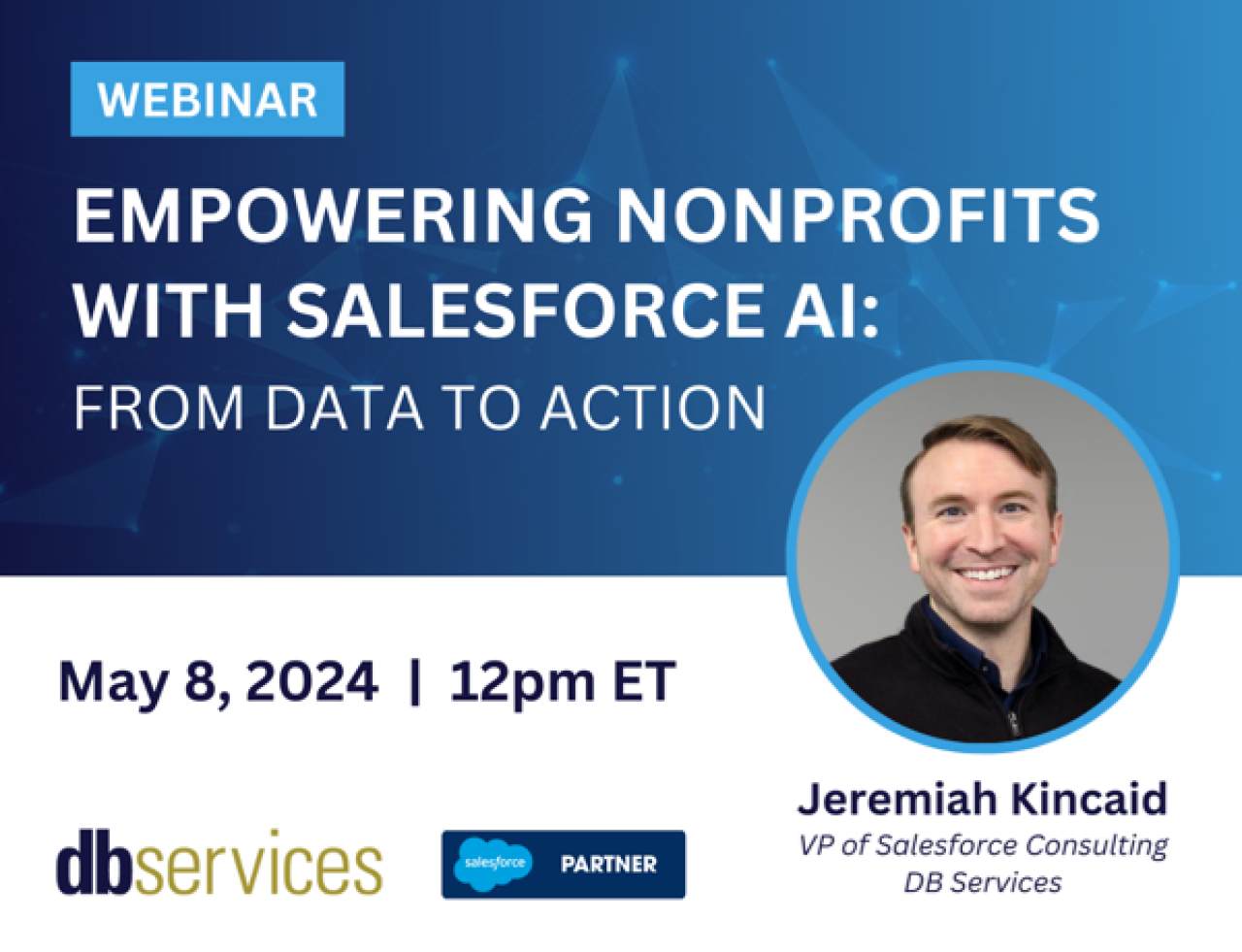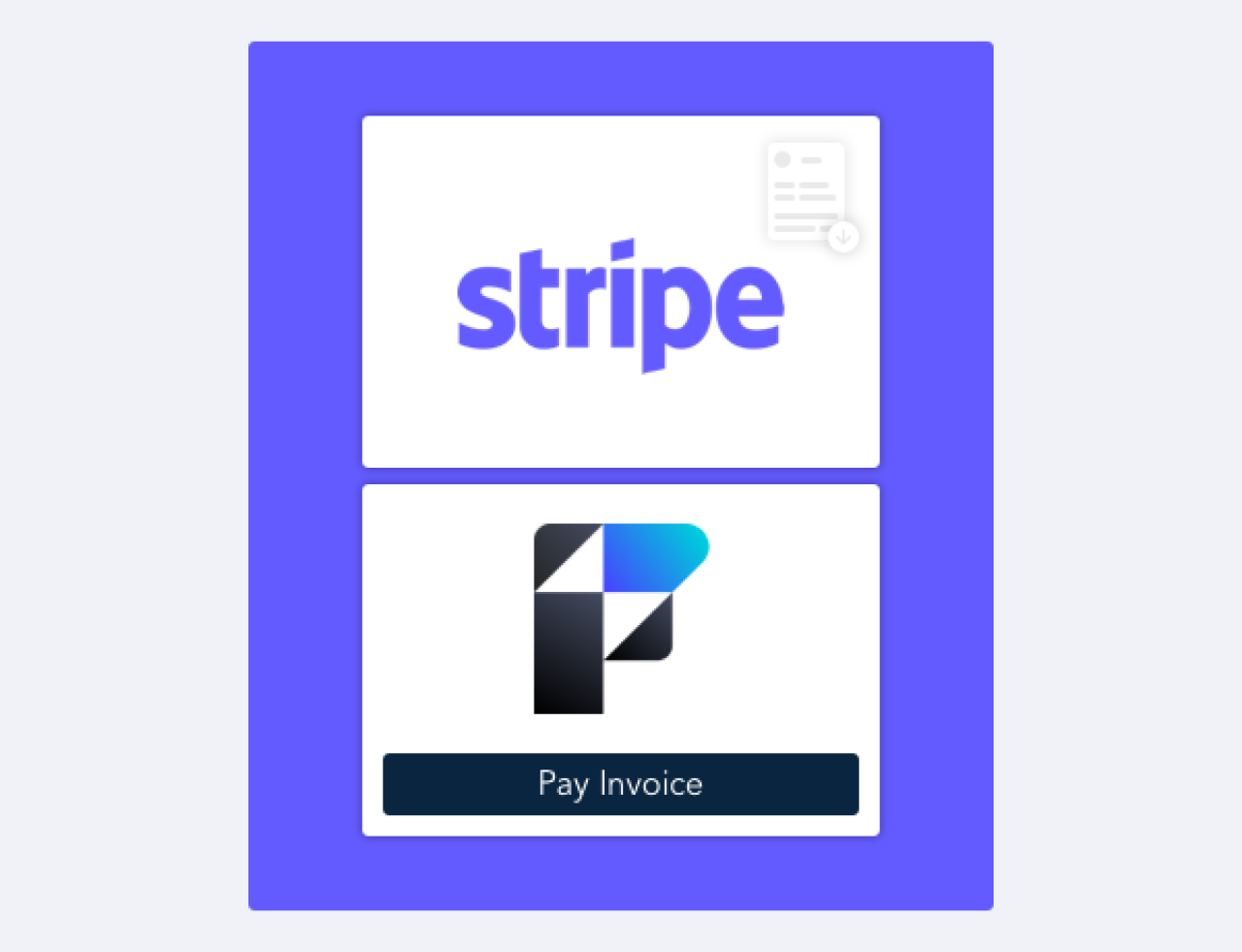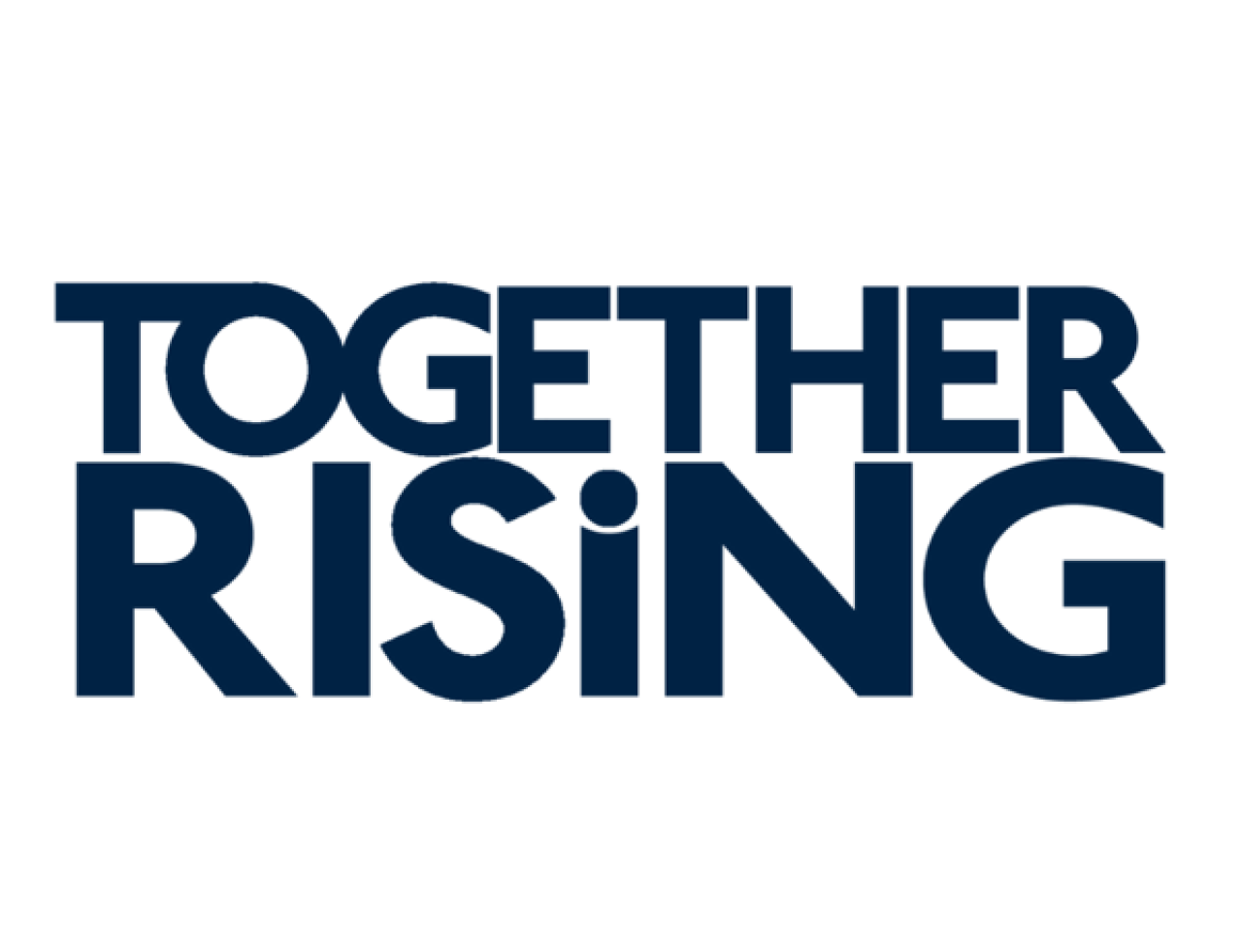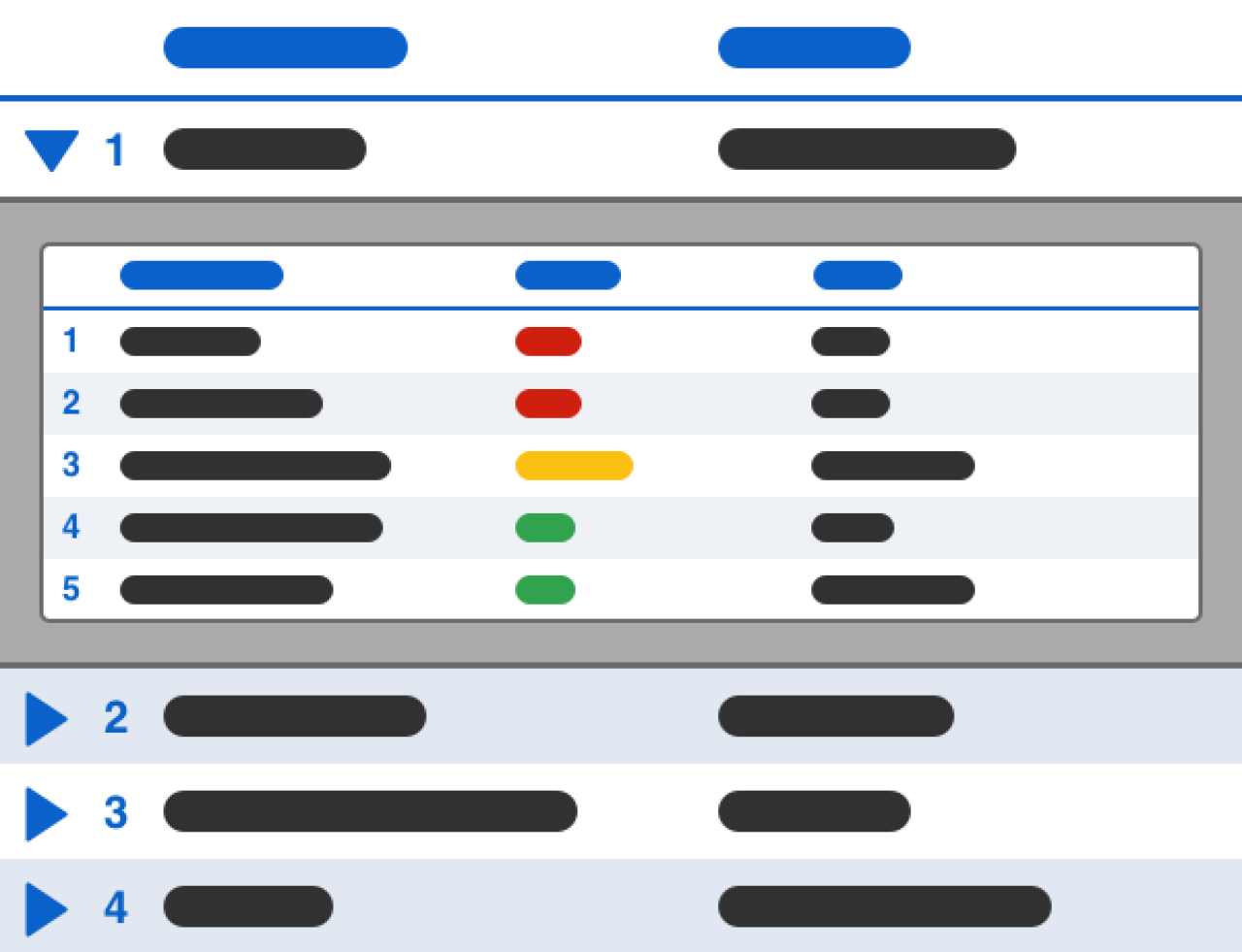Have you ever had issues maintaining accurate, up-to-date information between your Salesforce org and your clients? Einstein Activity Capture is here to work for you by learning from you. Let's dive into how Einstein Activity Capture uses AI to gather data from your emails, calendars, and contacts to keep data about your clients detailed and up-to-date.
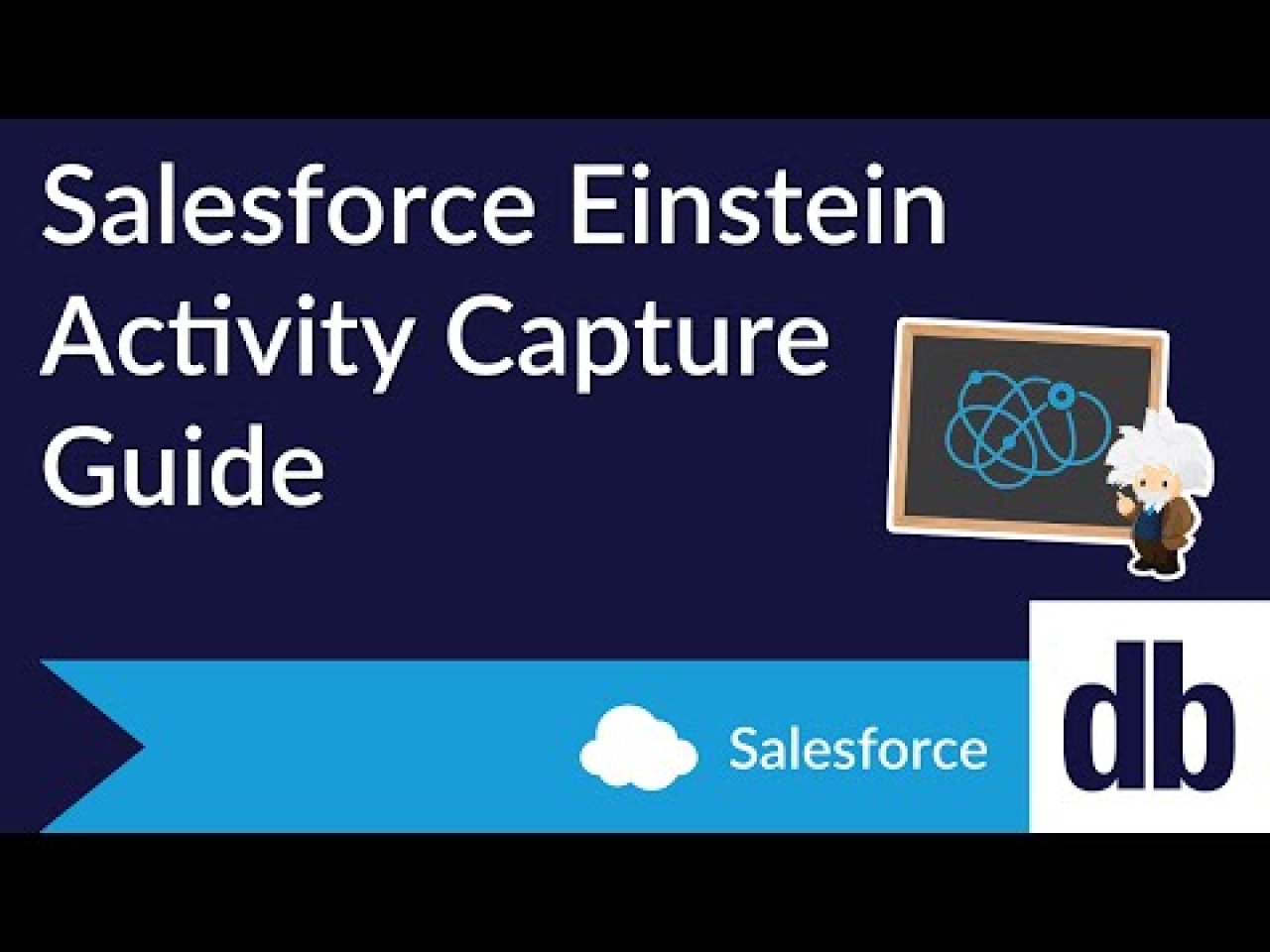
Turning on Einstein Activity Capture
Einstein is Salesforce’s artificial intelligence for CRM. It is data-ready, so it requires very little setup. As long as there is data in Salesforce, Einstein is ready to work. Einstein is utilized in many facets of Salesforce products, but what's great about Einstein Activity Capture is that the Standard edition is free.
Simply go to the settings page for Einstein Activity Capture. When setting it up, select an email application to sync to (such as Google Suite, Office 365, or Microsoft Exchange.) Then, you can choose if you want users to connect their emails to Salesforce individually or if you want to connect the emails company-wide.
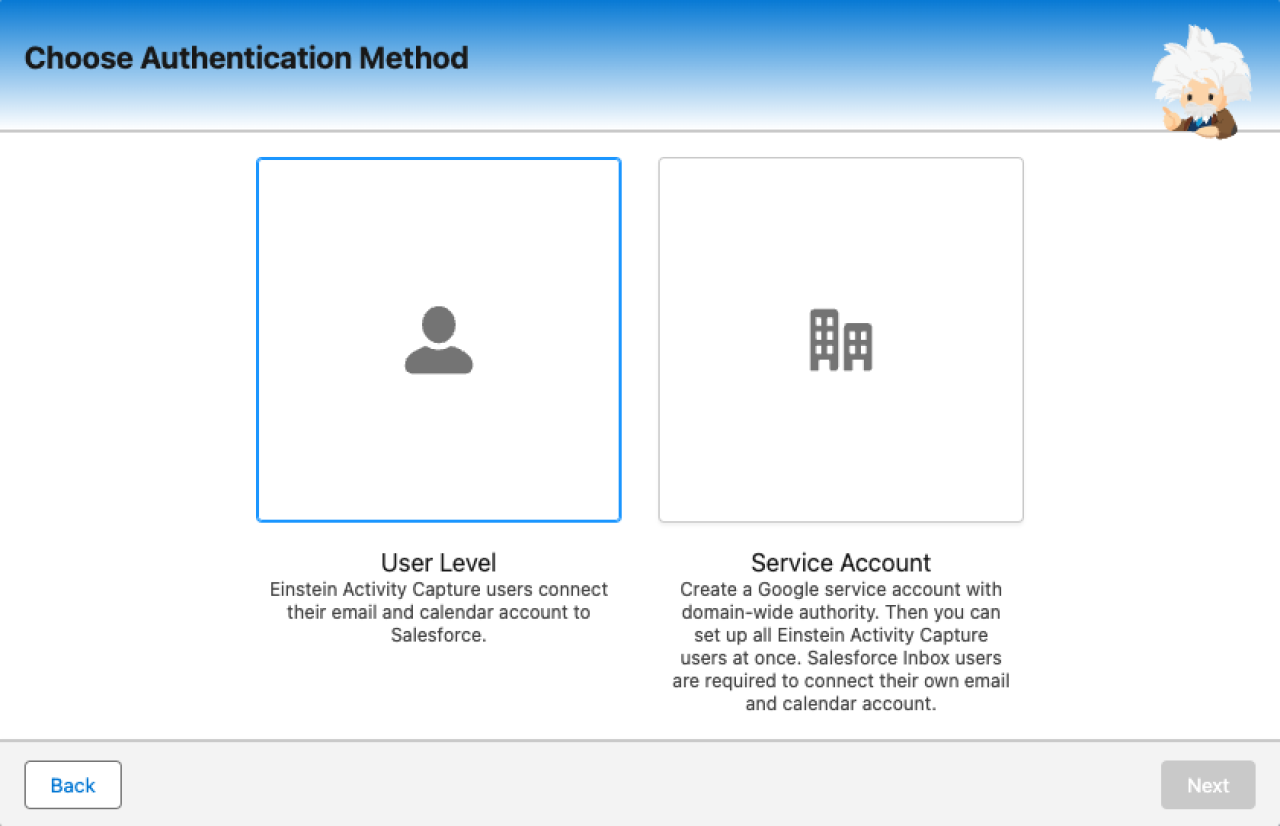
Syncing Einstein Activity Capture
After enabling Einstein Activity Capture, you will have to configure the sync settings for emails, events, and contacts. You can choose which users and profiles to sync in the settings. Events and Contacts can be synced from Salesforce to your application, or the other way around, or in both directions. Then, you can set how far back Einstein should look when syncing your emails and events, up to 180 days. You can also specify what conditions are required for a contact to sync. After that, it's a matter of connecting your application account to your salesforce account so that Einstein Activity Capture can get to work.
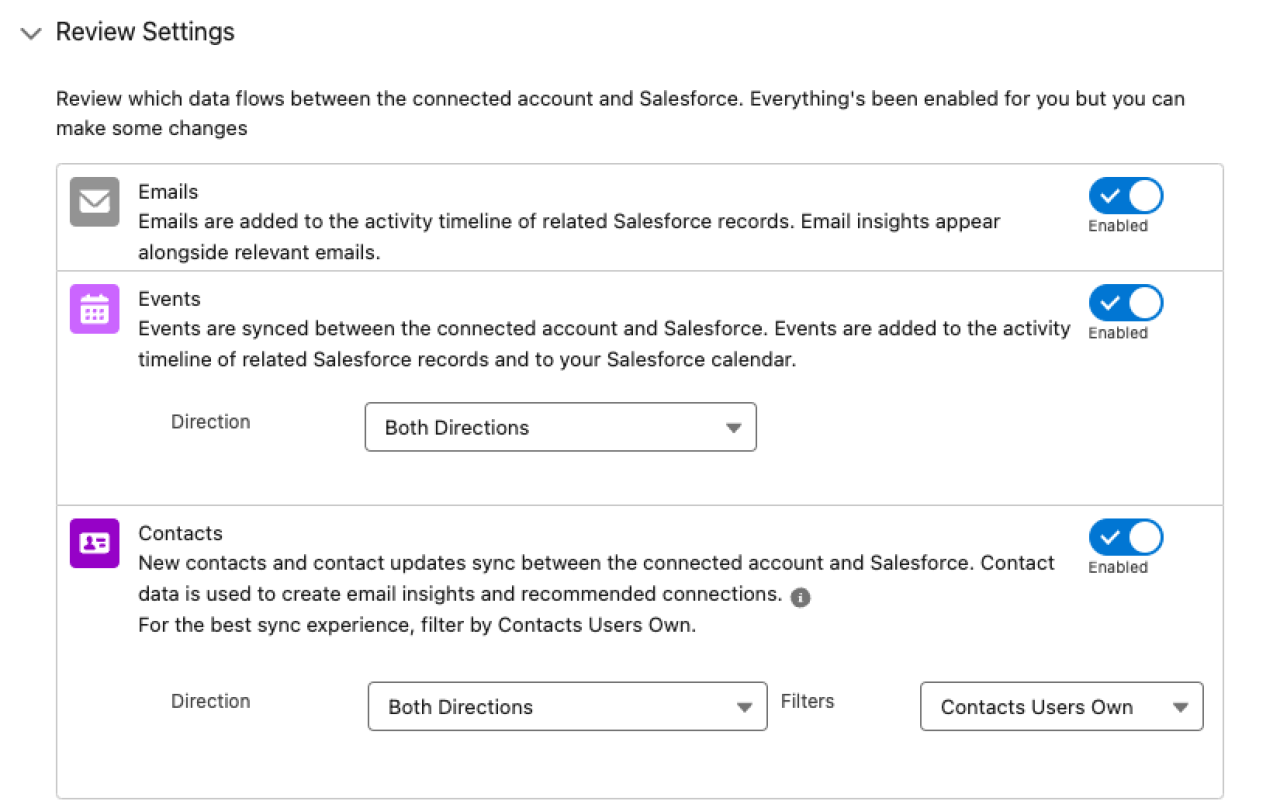
Event and contact data become Salesforce records, which means they can utilize standard platform features such as querying and reports. On the other hand, email data does not create Salesforce records. Instead, it is stored on the Hyperforce infrastructure and a public cloud provider like Amazon Web Services (AWS). You can still report on email data with the Activity 360 reporting feature or by activating the Activities Analytics dashboard.
Email Activity
Connecting your email to your org will allow you to send emails from within the org, but that's just the tip of the iceberg. Emails that are sent or received will be added to the activity timeline of the record they are related to, such as an account, a contact, or an opportunity. Einstein Activity Capture looks for certain data and dates to determine what records an email is related to. Email attachments are not added to these emails in Salesforce.
For records such as leads, Einstein Activity Capture uses the email field to determine if an email is related - but it will only add that email to the activity timeline if that email occurred before the lead is converted to a contact. After a lead is converted to a contact, Einstein Activity Capture will add activity to that contact’s timeline instead. This activity timeline will ensure you know all relevant interactions regarding the related record.
Email Insights
Not only will you see your emails on the activity timeline, but Einstein will provide insight on these emails. When Einstein scans these emails in the timeline, it will mark its insight with tags. Insights such as a commitment being made, competitors being mentioned, or someone being out of office are some of the standard insights provided by Einstein.
Einstein also allows you to create custom insights for it to detect. All you need is a label, a description, and up to 10 sets of keywords for Einstein to utilize. After that, you can also select a standard insight for Einstein to detect before generating the custom insight. Custom insights are only available in paid versions of Einstein Activity Capture. With all the insights that Einstein provides, you are sure to give the right context to your emails, which will enable your sales team to follow up with appropriate actions for your clients.
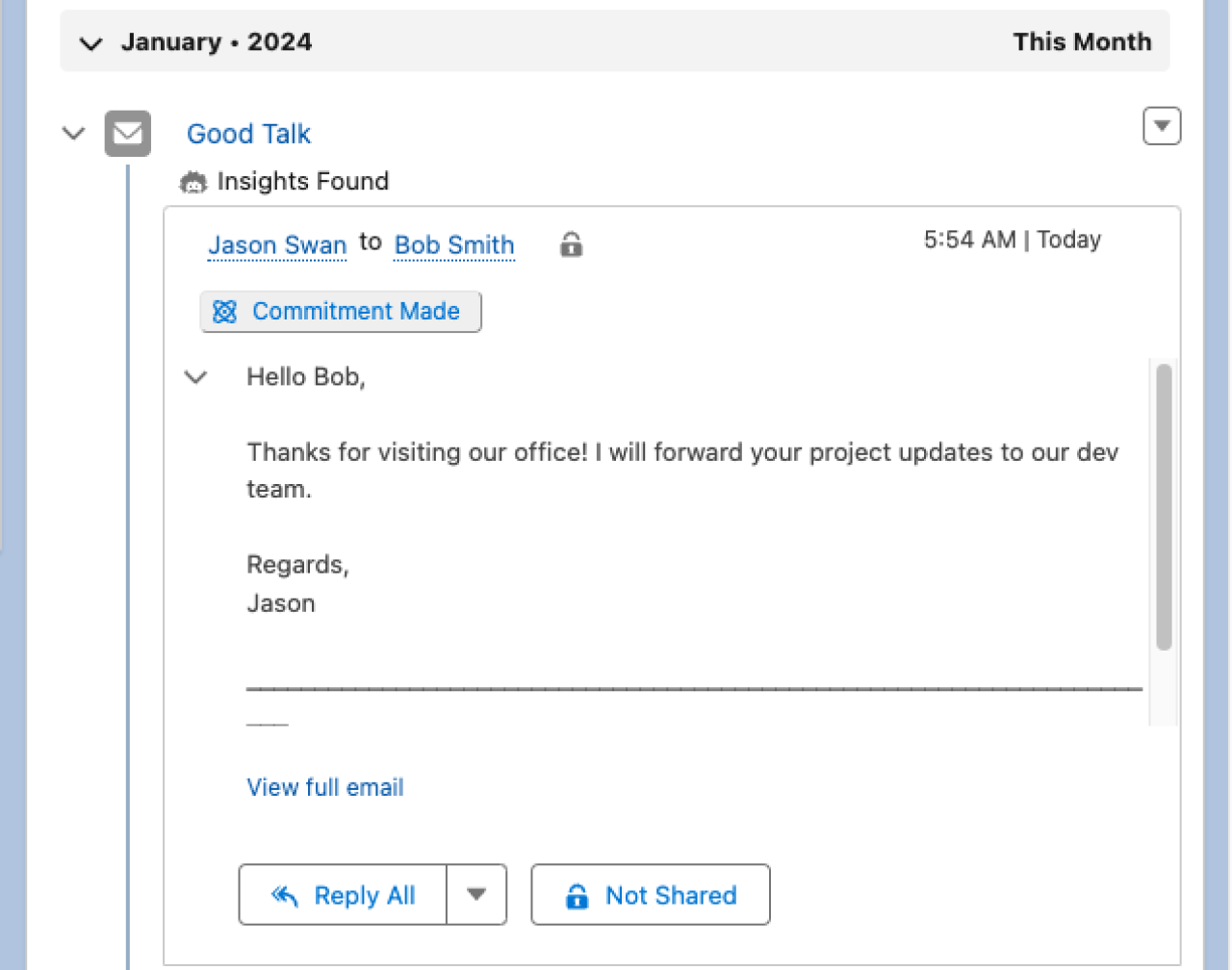
Event Activity
Connecting your calendar to Salesforce will have your Salesforce events appear on your application calendar and your application calendar events appear on your Salesforce calendar, depending on the configuration settings. This offers the benefit of only needing to look at one calendar to grasp your schedule for the day. (Note: Attachments won’t be synced between calendars, and syncing may take up to a day if Einstein is trying to match events together.)
On top of that, Einstein Activity Capture will take these events and relate them to relevant opportunities, contracts, and quotes. These events will appear on the activity timeline just like emails. Event Attendees are related to contacts and leads. Attendees are matched based on the email address of contacts and leads, but you cannot always predict which attendee will get used for related records. Records are related based on whether the Allow Users to Relate Multiple Contacts to Tasks and Events option is enabled and if the email matches a user, contact, or lead record.
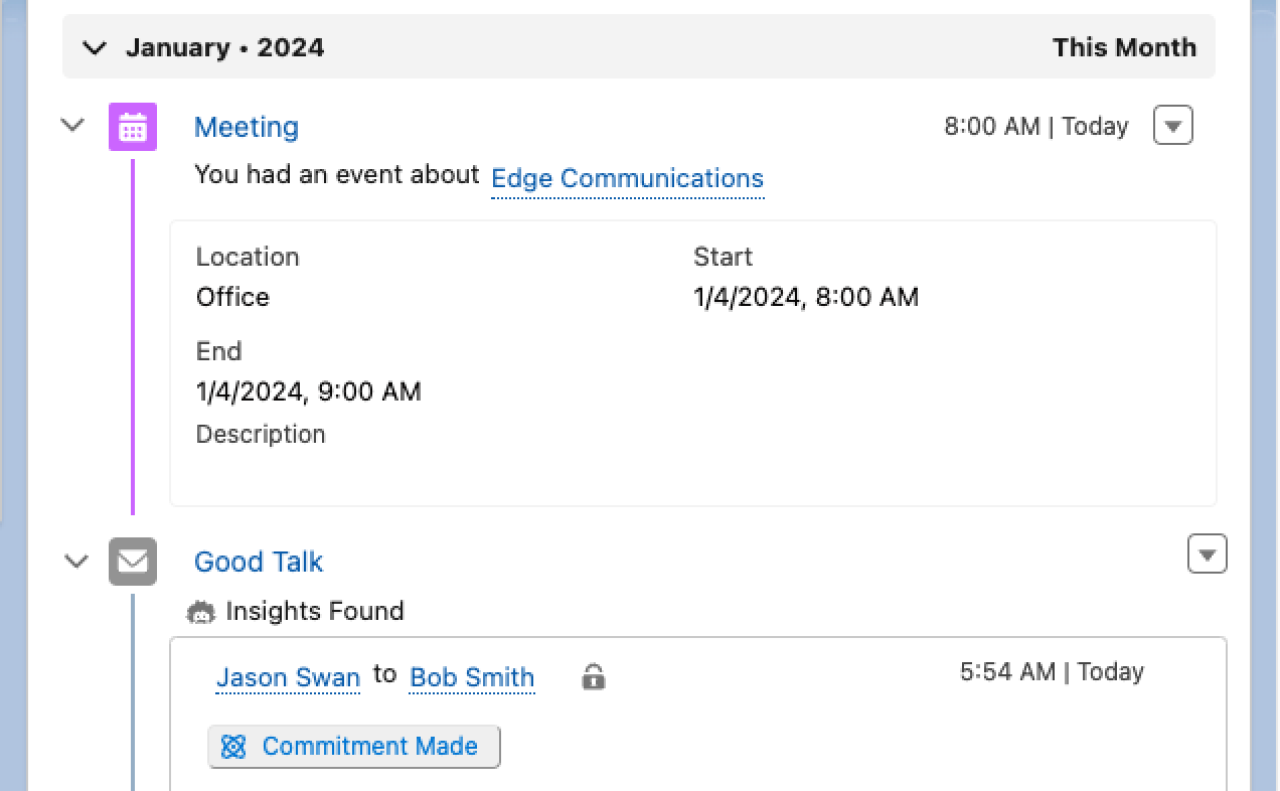
Contacts
Connecting your contacts to Salesforce will allow you to generate application contacts from Salesforce contact records, as well as generate Salesforce contact records from your application contacts. When Einstein Activity Capture starts the initial syncing process, it will match contact email addresses between Salesforce and your application. If it cannot find a matching contact, it will create one.
Einstein will also try to match contacts to an account based on the company name of the application contact. If an account cannot be determined, the synced contacts will be added to the Unresolved Items list located on your profile’s settings page. If an account cannot be matched by the time of the next sync, Einstein will remove that company name from the contact. When a synced contact is deleted in Salesforce or your application, it does not automatically delete the contact in the other location. Remember to delete both contacts to prevent Einstein from re-creating the contact.
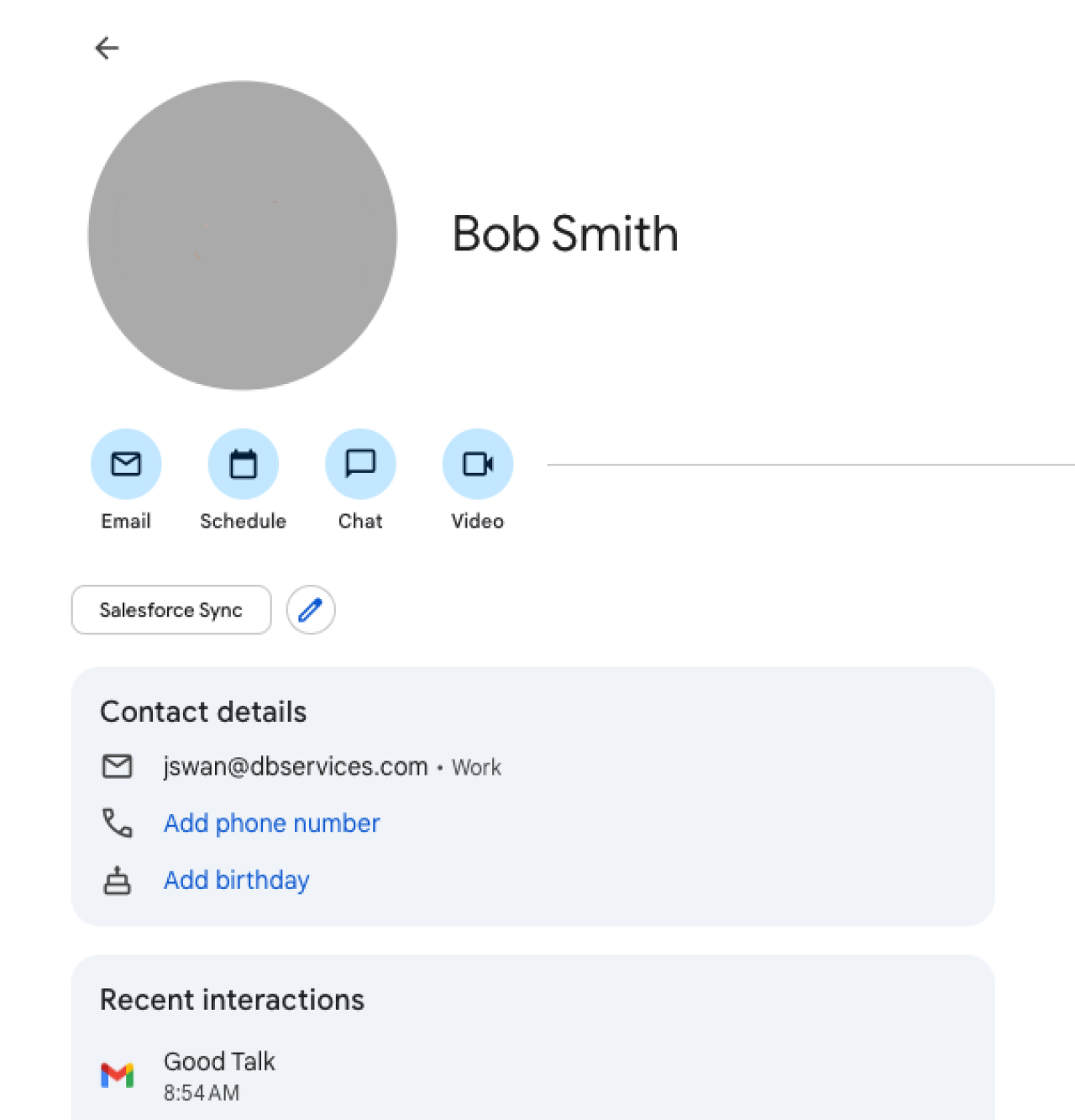
Data Retention
Since Hyperforce and Amazon Web Services (AWS) are used to store some data, you will face data retention limits. After a certain period of time, retained data will be deleted from your activity timelines. The data retention period only applies to emails and events, not to contacts. This time period depends on the license or environment you are using.
Sales Cloud Einstein, Inbox, Sales Engagement, and Revenue Intelligence are all licenses that default to 24 months of data retention. The retention period can be changed from 3 months to 5 years, but you will have to contact Salesforce Customer Support to make this change. The Sales Cloud license and sandbox environments retain data for up to 6 months.
Note: The retention period begins when an activity occurs, not when the Salesforce record is created. The data retention period does not apply to de-identified data. This data is kept for up to two years to train the AI’s machine learning models and for third-party data enrichment.
Deleting Data
The Einstein AI needs data to learn from, but understandably, not everyone wants their data used this way. Luckily, Salesforce offers an easy way to delete someone’s personal data. The Data Policies section in setup allows you to delete emails and events based on users or email addresses. Deleting this data will not delete any event records or data from your email application, so you will have to delete that data manually. It can also exclude email addresses from being used to train the machine learning model.
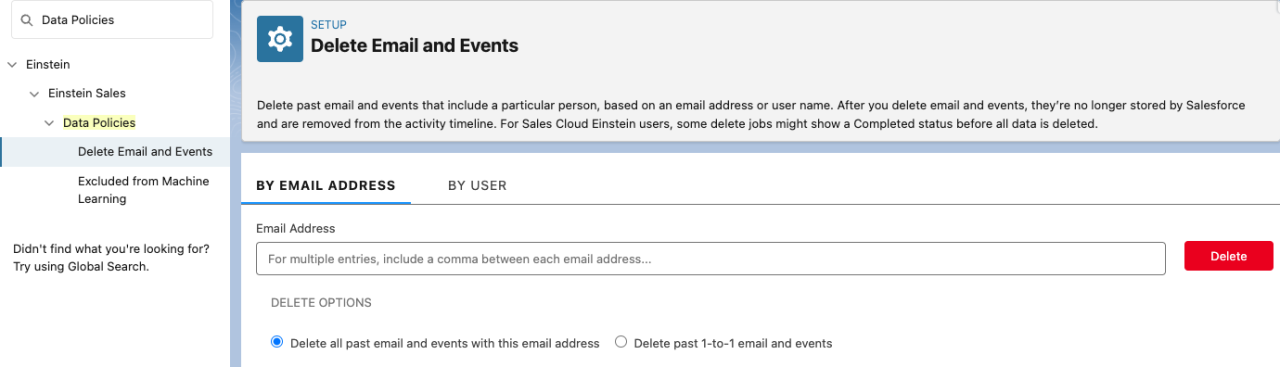
You can also set up additional Einstein Activity Capture configurations if you want certain users to only have some of their data synced, such as their calendar events.
Activities Analytics Dashboard
The Activities Analytics dashboard provides a summary of sales activities, from manually added activities to activities generated by Einstein. This dashboard is only available once enabled in the Einstein Activity Capture settings.
Once enabled, the Activities Analytics Dashboard will be generated with charts based on four new reports: Opportunities with Activities this Month, Sales Rep Activities, Accounts with Activities, and Neglected Open Opportunities. These reports show the last 90 days of data for Einstein Activity Capture Standard. If you are using Einstein Activity Capture through Performance or Unlimited edition orgs, the reports will show up to 180 days of data. The Activities Analytics dashboard offers another way for you and your sales team to stay aware of activities regarding your clients.
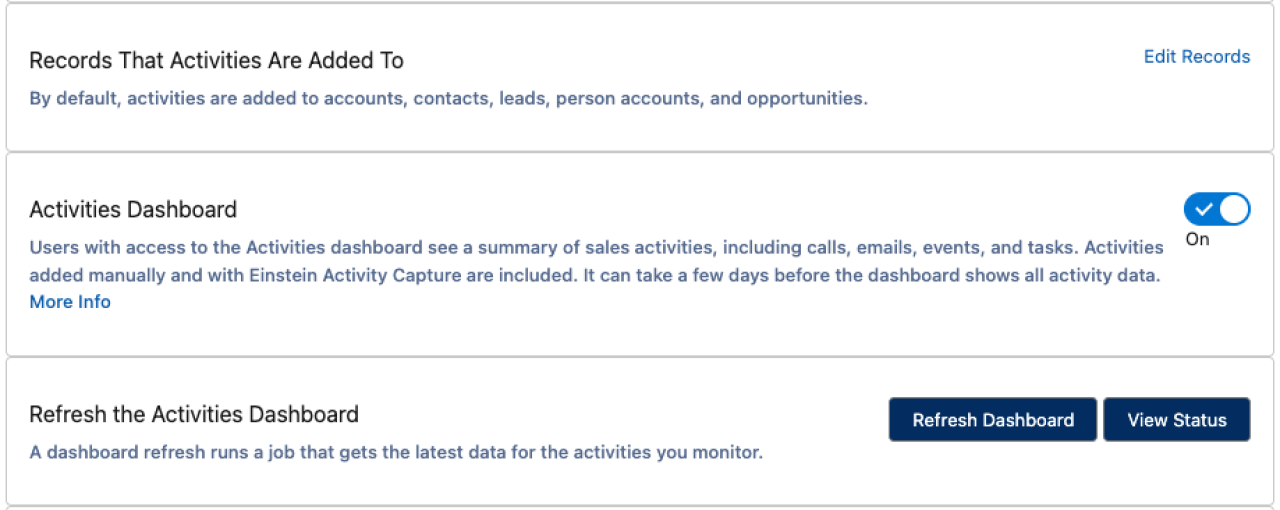
Conclusion
Salesforce Einstein Activity Capture is a great way to keep your activities accurate in your Salesforce org. From email insights to synced calendars to relating activities to records, Einstein Activity Capture ensures that your sales team is always up-to-date with your clients. Contact DB Services for any questions you have or if you need assistance setting up Einstein Activity Capture for your org.
Need help with your Salesforce digital transformation? Contact us to discuss Salesforce consulting, implementation, development, and support!